📝
How do I create templates?
How to create templates
Templates allow you to set detailed conditions in advance to automatically present the latest candidates. Follow the steps below to create a template.
1. Click on “Templates” form the menu.

2. Click on “Create template”
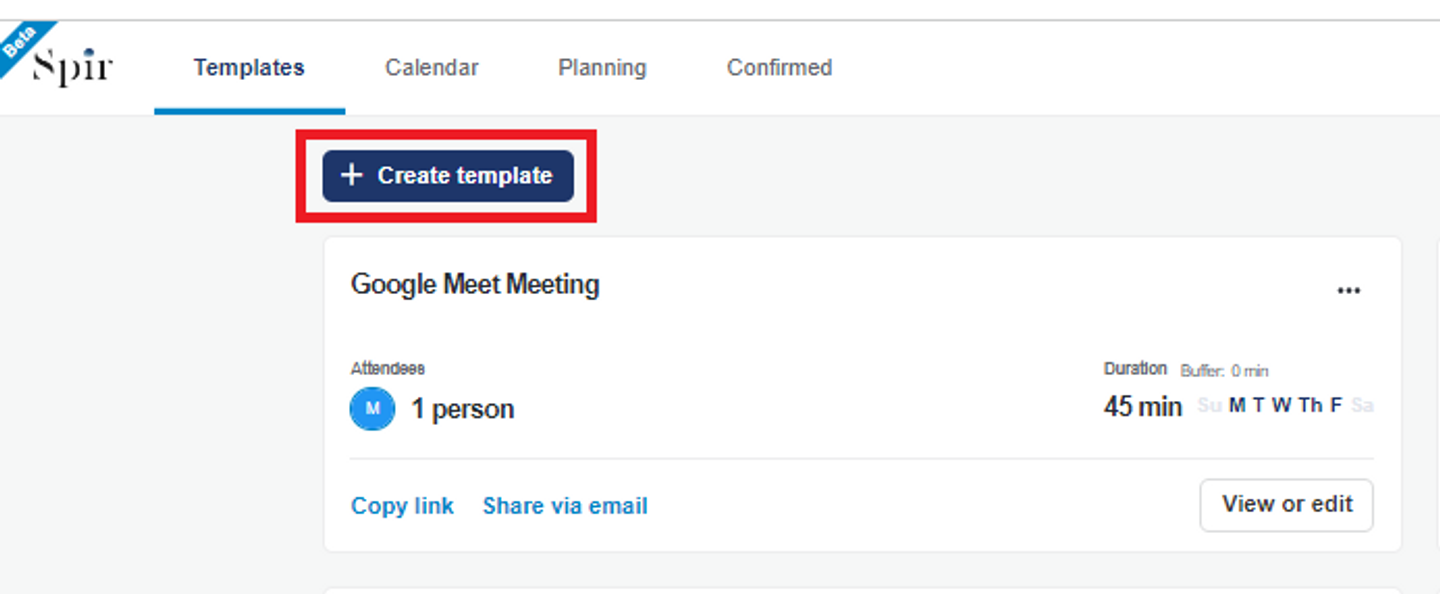
*You will be able to edit from several preset templates.
3. Enter the title and organizer on the schedule confirmation screen.

*The “Admin title” will not be displayed to the other party.
4. Enter the settings for the candidate time slots.
Click on “Change” under the time/day of week.

Drag the time range subject to extraction and click “Confirm.”

*You can select time ranges based on the purpose of the template. For example, if you are creating a template for lunch meetings, only select lunch hours.
5. Detailed candidate settings
Designate the time zone, start date, duration, and event limits per day for the candidates to be extracted from the template.
You can also exclude holidays and make exceptions.
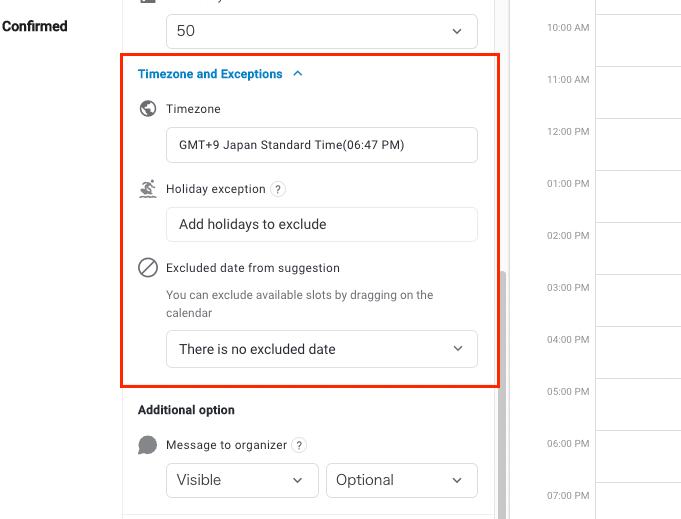
6. Confirm the template and make it live.

*Individual plans are limited to three live templates.
7. Click on “Copy link” to copy the URL and send it to other parties.
